Page 1 of 1
Missing performers on subsets in Print View
Posted: Thu Sep 02, 2021 10:33 pm
by tlhogard@gmail.com
I started and completed Production 2 of my show. When I go to Print View, the subset pages ONLY show the performers I adjusted and none of the others. Well, sort of. You see, I have TWO subsets. At first neither of them showed the other performers. Then on one of them, I either blinked, twitched my nose or moved my mouse just right, but for some reason the missing performers popped up. No such luck on the other one.
I NEED THESE other performers. The whole reason for the subset was to avoid a collision. I did close the program and restart. No change.
Re: Missing performers on subsets in Print View
Posted: Sat Sep 04, 2021 2:04 pm
by bjindrich
I'll suggest one idea: if you want ALL performers to appear on the chart and have a coordinate on the dot sheet, change the Subset into a Set. You can do this from the Set Properties panel. A Subset is mostly intended for when some, but not all, performers have a specific dot to hit on the subset page, while other performers don't have a subset dot to hit - they just continue to hit the dot on the Set page.
Re: Missing performers on subsets in Print View
Posted: Sun Sep 05, 2021 7:13 am
by William
Hi tlhogard,
Thank you for the feedback. The intention with only displaying the performers who have defined positions on the subset is to reduce clutter and to indicate to the performers that only a certain number of them will need to make a direction change on this subset. That being said your scenario of ensuring that you don't get collisions on that subset makes sense so we can include a toggle that allows you to show those performers or not. I have added it to the backlog of work items.
For a temporary workaround you have a couple options. What bjindrich brings up is a valid option: convert the Subset to a full Set and all the performers will be displayed. The other option is to add the missing performers to the subset. This happens when a performer is moved on that subset by some means (not always directly). So you can do the following:
- Move the missing performers and move them back. You can select all of them and use the blue marble to move them 1 grid line and move them back, that should result in them being in the same place.
- Use the Smooth Paths function. This is at the bottom of the Path Mode Tool
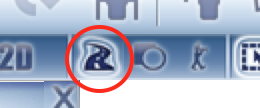
- Screen Shot 2021-09-05 at 7.10.23 AM.png (33.16 KiB) Viewed 15561 times
. Pressing this button gives the selected performers an even-paced straight line path over the given sets and subsets. So you can set the blue timeline flag to the beginning of the set and the purple timeline flag to the end of the set and press the Smooth Paths button, and that will add the performers to every subset and set between them.
Have a great day!
Re: Missing performers on subsets in Print View
Posted: Thu Sep 09, 2021 10:40 am
by tlhogard@gmail.com
It would be nice if there were a toggle for this. thanks.
I already considered making it set. But it is not a set. I just need the students to be able to see who they are passing between or around. In one case, I only moved 1 student so they could pass around another, but because there is no context, it did not help at all.
Re: Missing performers on subsets in Print View
Posted: Tue Sep 14, 2021 6:58 am
by William
Yeah you don't really want a full set in that scenario. Noted.